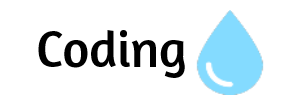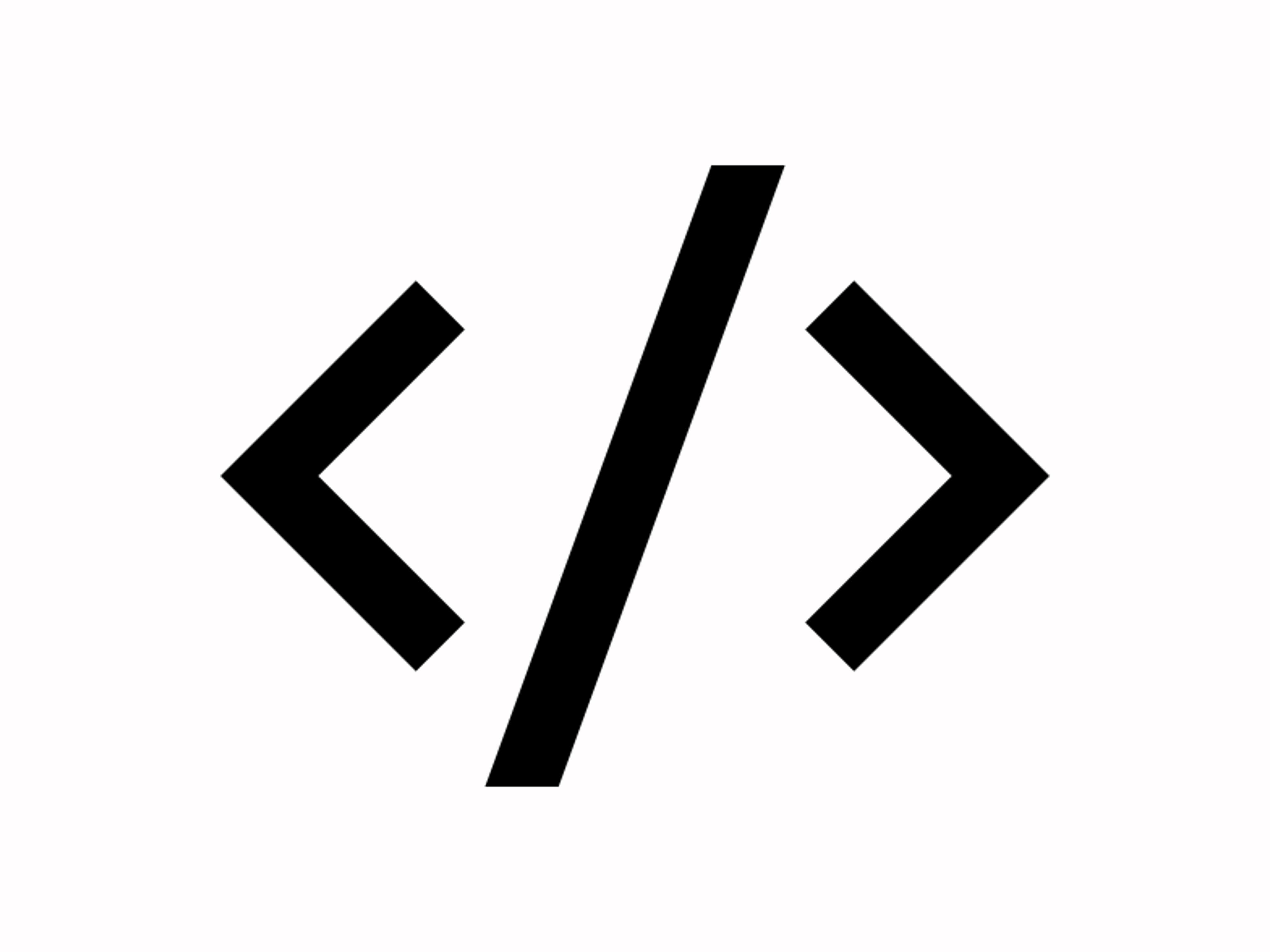Understanding AWS EC2 (Elastic Compute Cloud)
AWS EC2 (Elastic Compute Cloud) is a service that allows you to run virtual servers in the cloud. It provides flexible and scalable computing capacity. This guide introduces key concepts related to EC2, making it easier for beginners to understand.
1. EC2 Dashboard
The EC2 Dashboard is your starting point in AWS for managing virtual servers (instances). Here’s what you’ll find:
- Instances: This section shows all your virtual machines. You can start (launch), stop (pause), or delete (terminate) them from here.
- Volumes: These are like virtual hard drives that store your data. You can create, attach, or detach them from your instances.
- Snapshots: These are backups of your volumes. Think of them like taking a photo of your hard drive at a specific moment.
- Load Balancers: These help distribute incoming traffic to multiple instances, ensuring that no single instance gets overwhelmed.
- Security Groups: These act like firewalls. You set rules here to control who can access your instances and how.
2. EC2 Global View
EC2 Global View allows you to see your resources across different geographical locations. AWS has multiple regions worldwide, each with its own data centers called Availability Zones.
- Regions: For example, you can deploy your resources in regions like US East or Europe West. Each region operates independently.
- Global Services: Some services, like IAM (Identity and Access Management), are available in all regions, allowing you to manage permissions across your entire AWS account.
3. Events
Events provide notifications about changes or scheduled activities in your AWS resources.
- System Events: These are messages about maintenance activities that might affect your instances, like when AWS needs to perform updates.
- CloudTrail Integration: This service logs all actions taken in your AWS account, allowing you to see who did what and when, which is useful for security audits.
4. Instances
Instances Overview
Instances are your virtual servers. They run applications, websites, and any software you need.
Instance Types
There are different instance types, which are configurations of CPU (the brain), memory (RAM), and storage (disk space). Here’s a simple breakdown:
- General Purpose: Good for most tasks, balancing price and performance (e.g., T3, M5).
- Compute Optimized: Best for tasks that need a lot of processing power (e.g., C5).
- Memory Optimized: Ideal for applications that require lots of RAM (e.g., R5).
- Storage Optimized: Designed for heavy data tasks (e.g., I3).
- Accelerated Computing: For tasks that need graphics processing units (GPUs), like machine learning (e.g., P3).
Launch Templates
Launch Templates help you save and reuse settings for your instances, like what type of instance to launch, which operating system to use, and more. This makes it easy to launch new instances with the same configuration.
Spot Requests
Spot Instances let you buy unused AWS capacity at lower prices. However, they can be interrupted if AWS needs the capacity back, so they’re best for flexible tasks.
Savings Plans
Savings Plans are pricing options that allow you to commit to a certain level of usage for 1 or 3 years in exchange for lower prices. They give you flexibility and savings compared to pay-as-you-go pricing.
Reserved Instances
Reserved Instances let you reserve a specific instance type in a particular region for 1 or 3 years, offering significant discounts compared to on-demand prices. This is great if you know you’ll need a server for a long time.
Dedicated Hosts
Dedicated Hosts are physical servers dedicated to your account. This is useful for applications that need to comply with specific licensing agreements or for more control over the server environment.
Capacity Reservations
Capacity Reservations ensure you have reserved capacity in a specific region. This is useful for applications that must run at certain times and require guaranteed resources.
5. Images
AMIs (Amazon Machine Images)
AMIs are templates used to create your instances. They include the operating system and any software you want pre-installed.
- Customizable: You can create your own AMIs from existing instances or use pre-built ones.
- Public and Private: AWS provides public AMIs, and you can create private ones that only you can access.
AMI Catalog
The AMI Catalog is a collection of available AMIs that you can browse to find pre-configured images. This includes:
- AWS Marketplace: Here, you can find AMIs with additional software and applications.
- Community AMIs: These are AMIs shared by other users, which you can use for various applications.
6. Elastic Block Store (EBS)
Volumes
EBS Volumes are like virtual hard drives for your EC2 instances. They store data persistently, meaning your data remains safe even when the instance is stopped.
- Types: Different types for various needs:
- General Purpose SSD: Good for most applications.
- Provisioned IOPS SSD: High-performance for critical applications.
- Magnetic Storage: Older type, cheaper but slower.
Snapshots
Snapshots are backups of your EBS volumes. They allow you to save the current state of a volume:
- Incremental: After the first snapshot, only changes are saved, making backups efficient.
- Restoration: You can create new volumes from snapshots if you need to restore data.
Lifecycle Manager
The EBS Lifecycle Manager helps you automate the management of your EBS snapshots, making it easier to create and delete backups based on your policies.
7. Network & Security
Security Groups
Security Groups act as firewalls for your instances, controlling who can access them and how.
- Inbound/Outbound Rules: You can define rules like allowing SSH access (port 22) from specific IP addresses.
- Stateful: If you allow traffic in one direction, the response is automatically allowed in the other direction.
Elastic IPs
Elastic IPs are static IP addresses that you can assign to your EC2 instances.
- Static Addressing: Useful for applications that need a permanent IP address.
- Reassociation: You can move the IP between instances if needed.
Placement Groups
Placement Groups determine how instances are physically located in the AWS data centers:
- Cluster: Place instances close together for low latency.
- Spread: Distribute instances across different hardware to reduce failure risk.
Key Pairs
Key Pairs are used for securely accessing your instances via SSH:
- Public Key: Stored in AWS, used to encrypt connections.
- Private Key: Kept secure by you, used to decrypt the connection when you log in.
Network Interfaces
Network Interfaces (ENIs) provide additional networking options for your instances:
- Primary and Secondary: You can attach multiple network interfaces to an instance for greater flexibility.
- Static IP Addresses: Assign multiple IPs for different applications on the same instance.
8. Load Balancing
Load Balancers
Load Balancers help distribute incoming traffic among multiple instances to ensure that no single instance is overwhelmed:
- Types:
- Application Load Balancer (ALB): Best for web applications (HTTP/HTTPS).
- Network Load Balancer (NLB): Good for TCP/UDP traffic.
- Classic Load Balancer: Older type, works for both Layer 4 and Layer 7.
Target Groups
Target Groups define the instances that the load balancer sends traffic to:
- Health Checks: Monitor the health of instances to ensure traffic is sent only to healthy ones.
- Flexible Routing: Route traffic based on specific rules, like URL paths.
Trust Stores
Trust Stores manage SSL/TLS certificates for secure communication:
- SSL Termination: Offloads SSL processing from your instances, improving performance.
- Certificate Management: Simplifies managing your security certificates.
9. Auto Scaling
Auto Scaling Groups
Auto Scaling automatically adjusts the number of EC2 instances based on your application's needs:
- Group Management: Create groups of instances that can scale up (add more instances) or down (remove instances) based on demand.
- Scaling Policies: Set rules for when to increase or decrease the number of instances, like when CPU usage goes above a certain threshold.
Conclusion
AWS EC2 is a powerful service that enables you to run applications in the cloud with flexibility and scalability. Here’s how to effectively use EC2:
- Plan Your Architecture: Decide what you need in terms of compute, storage, and networking.
- Choose the Right Instance Type: Pick an instance type that matches your workload requirements.
- Set Up Networking: Configure security groups to control access to your instances.
- Monitor and Optimize: Use AWS CloudWatch to keep an eye on performance and scale resources as necessary.
Further Learning Resources
- AWS Documentation: Check out the EC2 User Guide for detailed information.
- AWS Training and Certification: Consider enrolling in courses to deepen your knowledge.